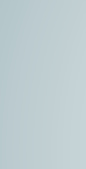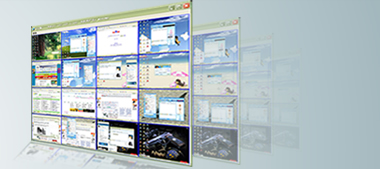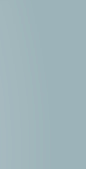$89...
$89...
|
LAN Employee Monitor is the best remote desktop software for LAN to monitor and control all computers in your network. Manager and parents can use it to manage employees’ and children’s computer easily. It support all desktop computer and notebook PC, and all systems including windows XP, Vista, Windows 7, 32 bit and 64 bits are supported perfectly. With it, You can remote control all desktop in your own computer, so you are not to have to waste precious time to move among all computers. |
 Best Remote Desktop Software for LAN Best Remote Desktop Software for LAN
Now, LAN is typical corporate infrastructure. Generally, all computers in company form a LAN and then connect to WAN with router or exchanger. In many cases, boss, manager or ordinary folk need to remote control other computer’s desktop for many different reasons. We can see following scene in film usually: in a laigh and disorderly room, a young hacker sits in front of a computer. There are two or three computers behind him and is turned on. Young hacker moved among all computers and keep sitting in the wheeled chair in a real spin. In fact, he can use LAN remote desktop software to access and control all the computers. In many large corporations, there are dozens, even hundreds of computers, if we need to operate a computer frequently which is in a long distance, it would be annoying. But with LAN Employee Monitor, you can control any computer with your mouse and keyboard in real time.
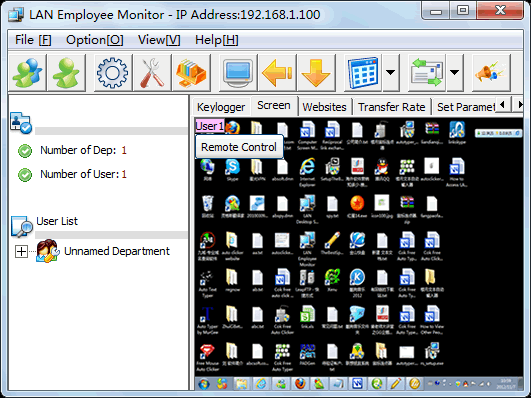
 How to Control Remote Desktop with LAN Employee Monitor How to Control Remote Desktop with LAN Employee Monitor
LAN Remote control is primary function of LAN Employee Monitor. We can begin control on following steps:
1. Install a small software in remote computer.
Note: Nobody will know its existence and it is no any side-effect when the computer user used other software in this computer.
2. Press Alt+L to set the IP address of the server computer ( manager’s computer) in the first edit-box.
3. Go back to the manager’s computer and install the server software in it.
4. Click “Add User” menu to add user.
5. Click “Remote Control” button to begin to control the remote desktop immediately.
Note 1: In order to control the remote desktop accurately and more clearly, you can click “Full Screen” button to enlarge the screen to be maximum.
Note 2: If there is somebody using that computer, they will interfere with each other. So when you control remote desktop, Please don’t let other people to operate it.
|